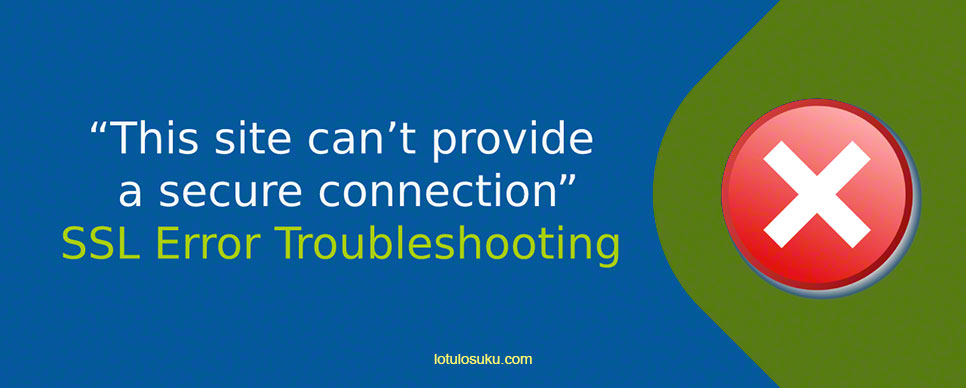As you may have understood, the problem is related to the SSL connection issues between you browser and HTTPS website.
User may have some troubles when browsing websites (which SSL certificates are signed by an untrusted CA – which causes “SSL error: This site can’t provide a secure connection”).
Follow the steps to fix the issue: By importing root certificates from Windows Update and installing it in your local machine.
Open the Windows PowerShell in Administrator mode
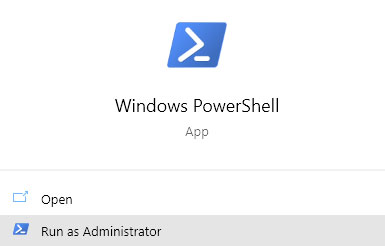
Then execute the commands shown below one by one, bye pasting a line and pressing the enter key.
md c:\certs
cd c:\certs
certutil.exe -generateSSTFromWU roots.sst
$sst = ( Get-ChildItem -Path c:\certs\roots.sst )
$sst = ( Get-ChildItem roots.sst )
$sst | Import-Certificate -CertStoreLocation Cert:\LocalMachine\Root
Restart the PC and try the sites which previously had SSL errors.